Domande frequenti
IWB Troubleshooting
Ultimo aggiornamento 6 anni fa
This procedure should restart any device involved with the whiteboard pen.
- disconnect the whiteboard USB cable from the laptop
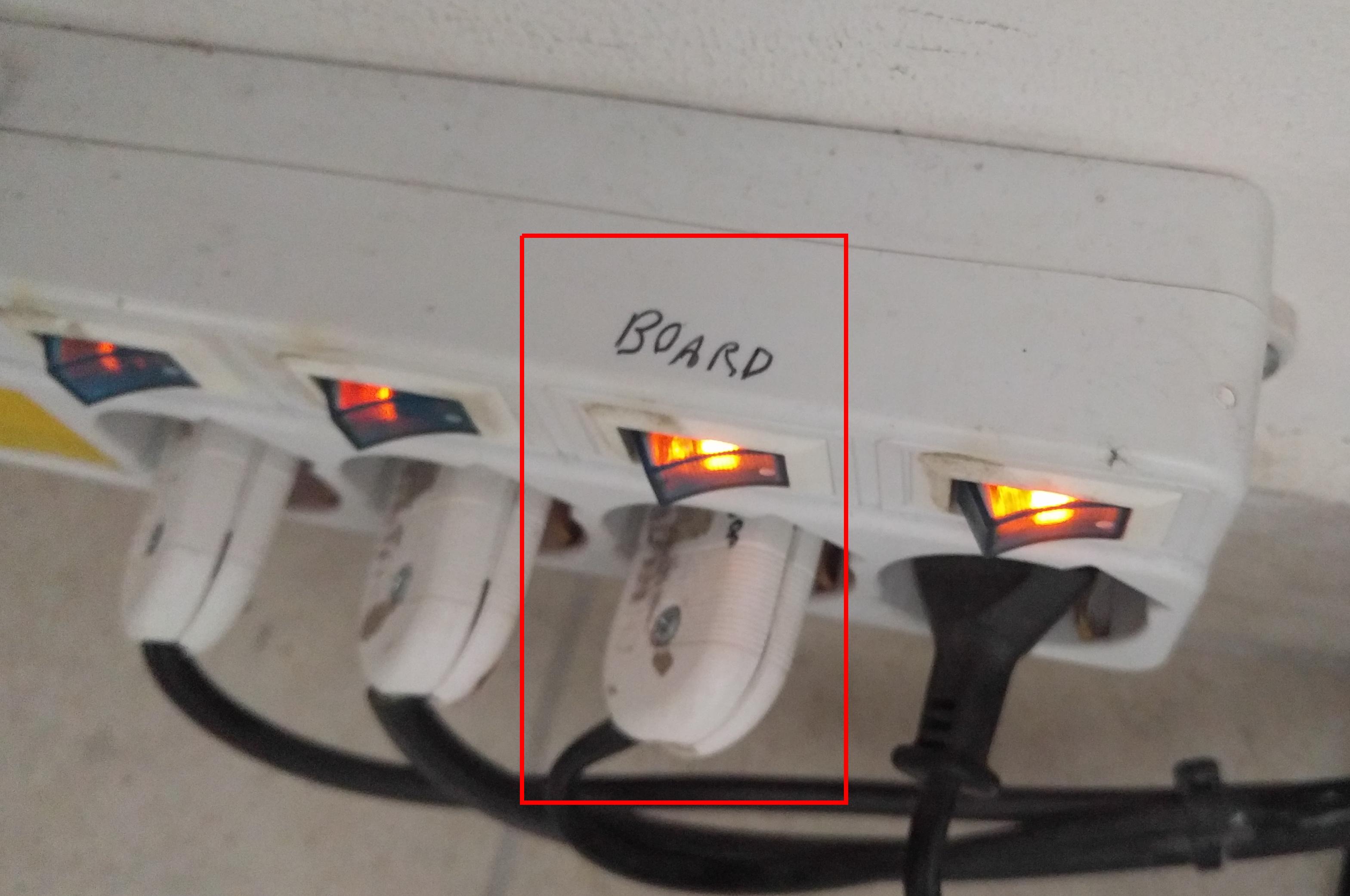
- disconnect the "BOARD" labelled power plug
- shutdown the laptop
- reconnect the "BOARD" labelled power plug
- after a while, you should hear a “beep” coming from the whiteboard after a while
- Power on the PC, logon and wait it starts completely
- You should check a little icon with a red “X” in the notification area (on the bottom right of the screen)
- reconnect the whiteboard USB cable, after a while; the red “X“ should disappear
If the red “X” doesn’t disappear
- right click on Promethean notification icon
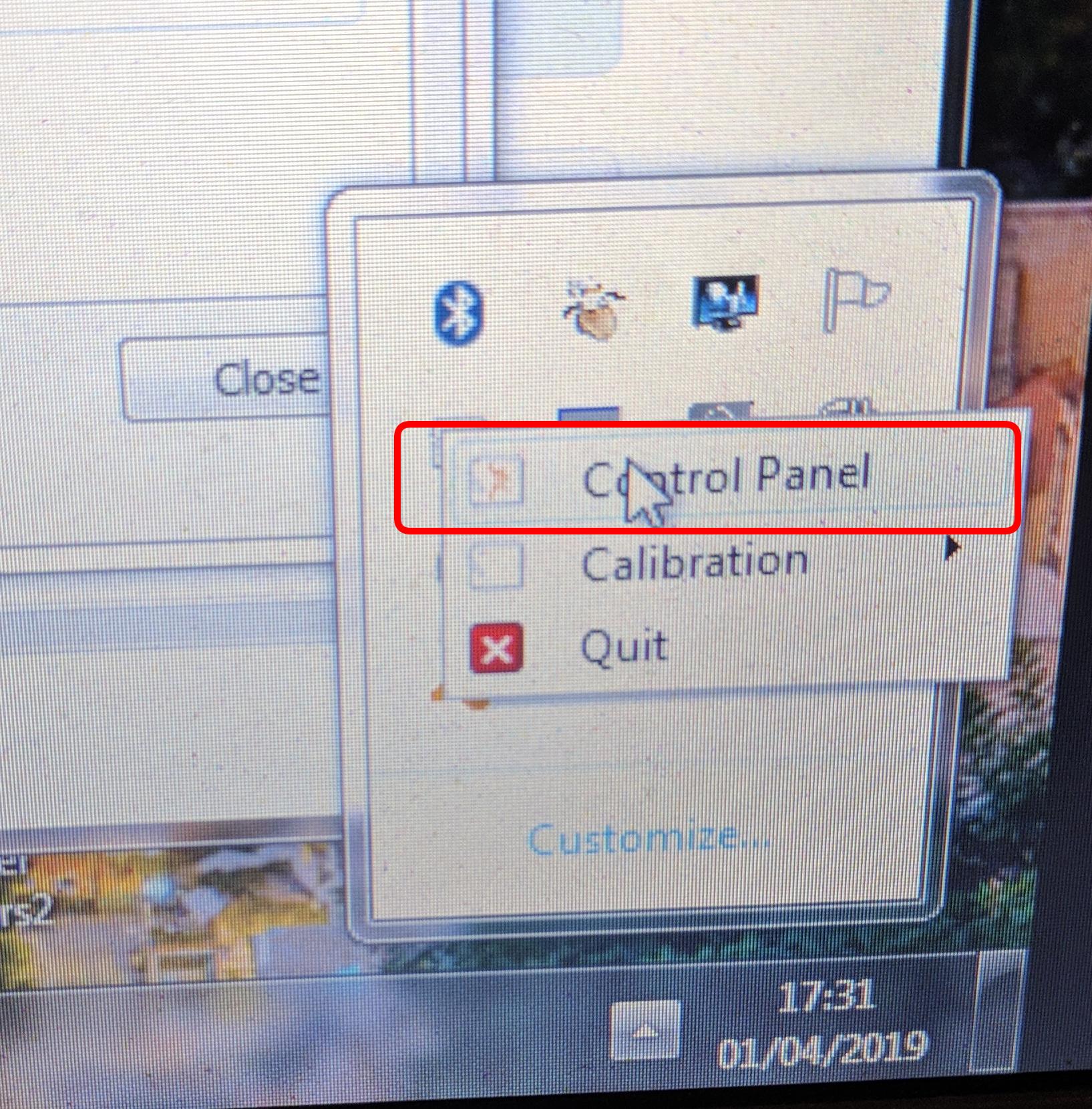
- click on “connections” menu
- check if the driver is disconnected
- to fix it, you have to click on "FIND" button.
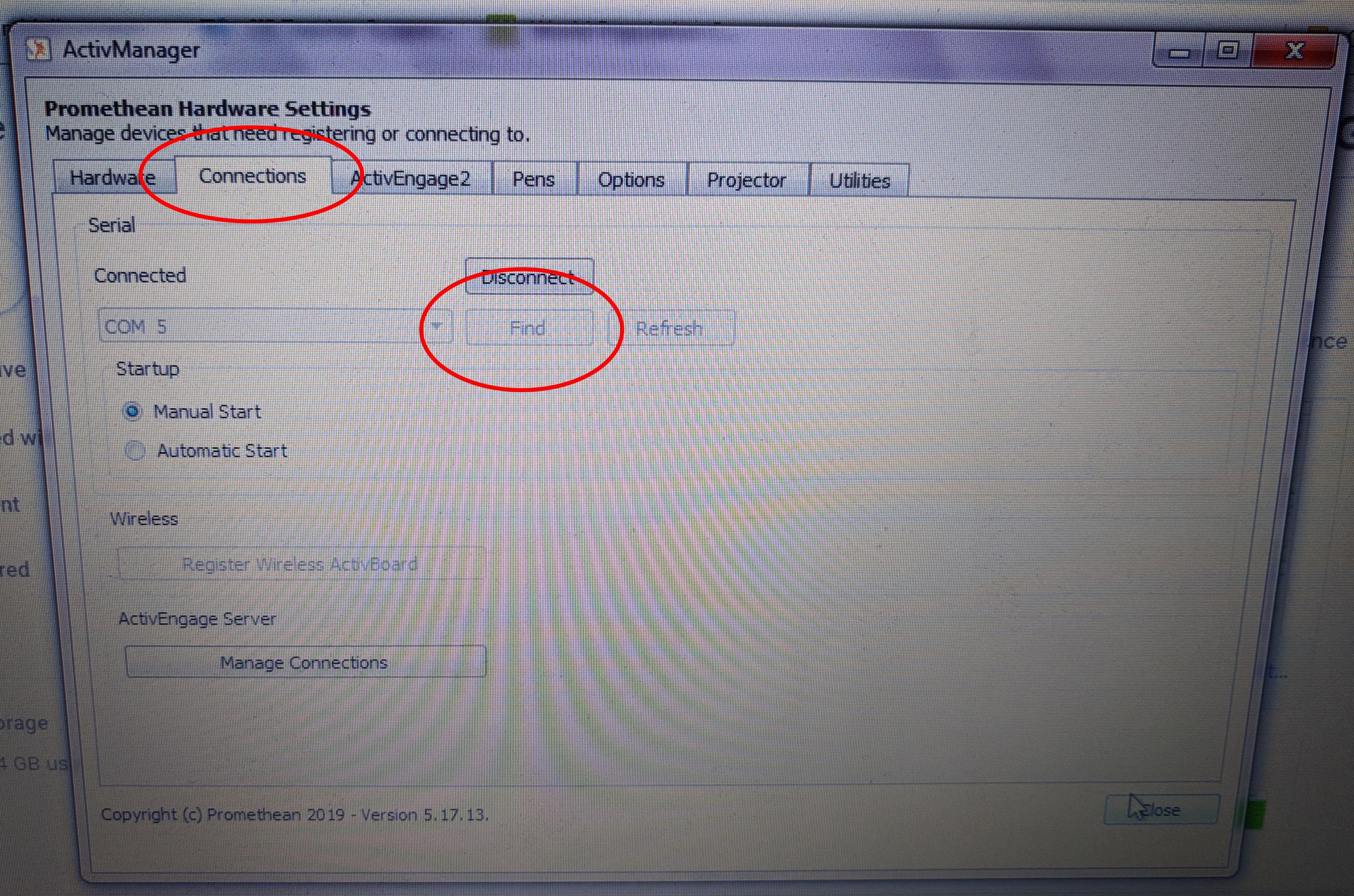
- confirm and close with ok
As the last option (or first one..) try an interactive pen from another working whiteboard.
Sometimes (rarely) the pen is defective.
- disconnect the whiteboard USB cable from the laptop
- disconnect the "BOARD" labelled power plug
- shutdown the laptop
- reconnect the "BOARD" labelled power plug
- after a while, you should hear a “beep” coming from the whiteboard after a while
- Power on the PC, logon and wait it starts completely
- You should check a little icon with a red “X” in the notification area (on the bottom right of the screen)
- reconnect the whiteboard USB cable, after a while; the red “X“ should disappear
If the red “X” doesn’t disappear
- right click on Promethean notification icon
- click on “connections” menu
- check if the driver is disconnected
- to fix it, you have to click on "FIND" button.
- confirm and close with ok
As the last option (or first one..) try an interactive pen from another working whiteboard.
Sometimes (rarely) the pen is defective.