Domande frequenti
Annex Photocopier won't print
Ultimo aggiornamento 6 anni fa
Quick solution:
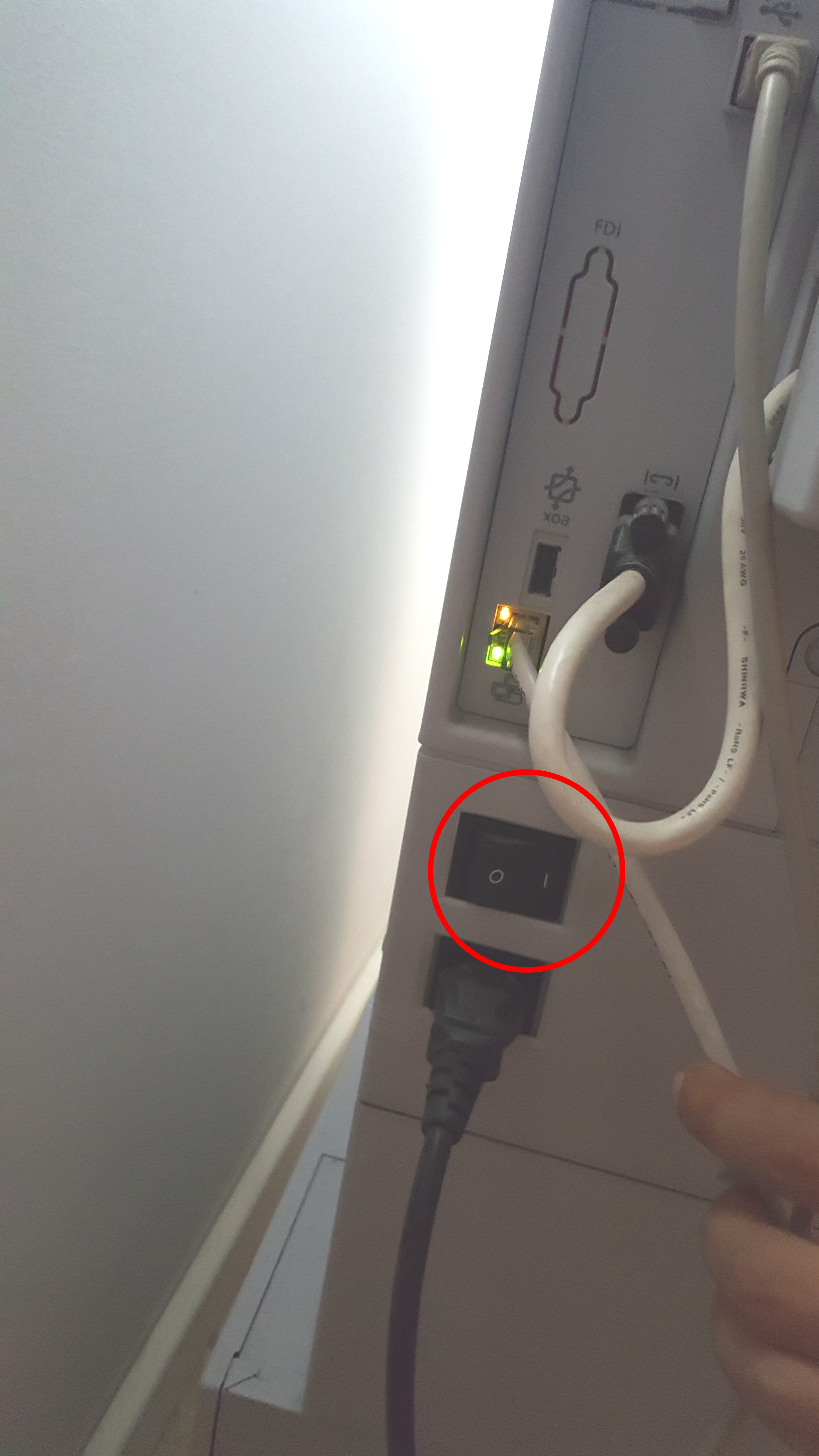
DON’T do this without having powered it down first (Step 2), the risk to
damage the printer’s circuits is quite consistent!
5) Wait a whole minute and switch the printer back on from the back switch
6) Wait about 2 minutes and hopefully you’ll have a working printer.
Explanation:
Sometimes, Annex Photocopier is left switched ON for weeks. More time a device is left switched ON and more likely it will meet an untested behavior.
Generally, with any technological thing containing a piece of software inside, a reboot or restart could fix any strange issue and should not be left untried. Probably your kitchen microwave oven will soon benefit of this trick. ;)
Our lives will be more and more surrounded by tools and devices smart or connected with the internet, that will need a restart sometime.
- On your computer: right click on the printer icon in the bottom-right corner of you screen and click “Open Print Queue”; Select all the jobs in the list and click on “Document” => “Cancel”
- Go to the printer’s room and turn it off PROPERLY: push and hold the power/sleep button near the screen for several seconds until you’re prompted a power down confirmation. Click yes/ok.
- Go have a cup of coffe. This is VERY important, in fact you can have tea instead of coffee, but what you really need to do is giving the printer the time to shut down properly: it can take up to several minutes for it to run ALL the proper shutdown tasks.
- Head back to the printer’s room and switch off the printer power from the back switch. This will take away the power from the machine.
DON’T do this without having powered it down first (Step 2), the risk to
damage the printer’s circuits is quite consistent!
5) Wait a whole minute and switch the printer back on from the back switch
6) Wait about 2 minutes and hopefully you’ll have a working printer.
Explanation:
Sometimes, Annex Photocopier is left switched ON for weeks. More time a device is left switched ON and more likely it will meet an untested behavior.
Generally, with any technological thing containing a piece of software inside, a reboot or restart could fix any strange issue and should not be left untried. Probably your kitchen microwave oven will soon benefit of this trick. ;)
Our lives will be more and more surrounded by tools and devices smart or connected with the internet, that will need a restart sometime.